Video Conferencing - The Safe Alternative to Meetings
We all know we are supposed to be social distancing, we all also know a phone call is no replacement for a face to face chat.
The obvious compromise in the current Coronavirus pandemic is to video call your contacts, all the interaction of a face to face meeting without any of the potential medical implications.

Phone calls are great for really quick, five minute conversations: from quickly asking someone to get a specific task done or adding on some extra details to a brief that you may have forgotten.
However, so many vital parts of communication are missed when limited to just audio. There are many great benefits to video calling, in terms of enabling optimum communication, for example:
- Face-to-face interaction helps people build more meaningful and trusting connections, which is hugely important in a workplace environment. It helps to maintain a personal connection even if you are a remote team who has little in-person contact.
- Video calling helps with clarity, as you can gauge the thoughts of the person you're conversing with far more easily than if you only had their tone of voice to go on. Facial expressions and body language can also go a long way in communicating effectively within your team.
- You can also have calls with multiple participants, allowing for far less time-consuming and clearer communication with the whole team.
- There are also functions available within video calls to share your screens with the participants of the call, making explaining tasks infinitely easier.
There are various ways you can video call, if you’re a whiz with FaceTime then by all means use that. The simplest, quickest to set up and most importantly free option we’ll run through for the uninitiated is Google Hangouts.
How to Use Google Hangouts
You can send and receive messages, calls and video calls with one person or multiple people (up to 25) from any device that’s connected to the internet, all you need is a Google account (which is free).
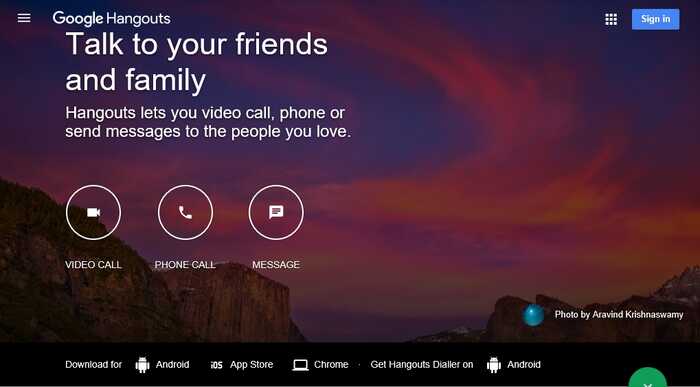
Start a Video Call from a Computer
1. On your computer, go to hangouts.google.com or open Hangouts in Gmail. If you have the Hangouts Chrome extension, Hangouts will open in a new window.
2. You will need to Sign In to your Google account using the blue button in the top left, don’t worry if you don’t have one - you can set one up for free and use your existing email address.
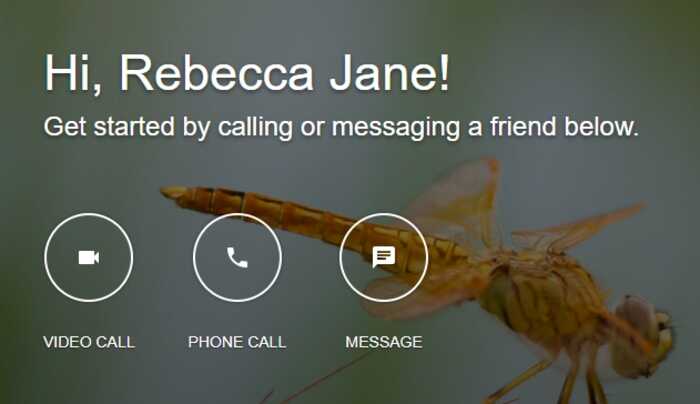
3. Once you’re logged into a Google account and you’re on hangouts.google.com you’ll see a welcome in the centre of the screen, click the Video Call button below.
4. You’ll be asked to let Hangouts use your camera and microphone; you need to Allow this.
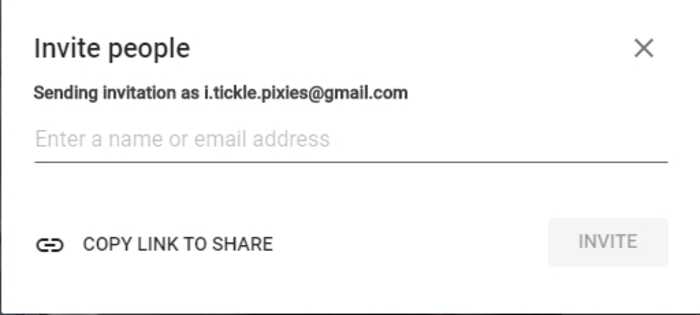
5. When you see the Invite People box, add the email addresses of the people you would like to video call with and press Invite.
Alternatively, you can press Copy the Link to Share and paste the link into whichever platform you usually communicate, for example, Outlook emails.
6. Hopefully those that you’ve invited will join you in your video call.
7. Once you’re done, click End Call.
If you have issues connecting then Google Support has all the potential missed settings your computer might not have set up correctly detailed online. If you’re struggling give us a call or send us an email and we can help you.
Of course, alternatively, there is Zoom, which has become very popular during 2020. Which is better, you may ask? There are points to both sides when put against each other. If you'd like us to do a write up on Google Hangouts vs Zoom, be sure to let us know!
Other Relevant Resources
There's always more to learn, we recommend these blogs:
Posted on March 18th 2020




